Outlook & Live Mail
PREPARATION
Before configuration, please have the following information handy
1) Your email address and password
2) Domain Name, which is the last part of your email address after the character "@"
3) Name of your Incoming/Outgoing Mail Server Name. Which is "mail." + "domain name"
Your Incoming/Outgoing Mail Server Name should look like mail.yourdomain.com
Step 1
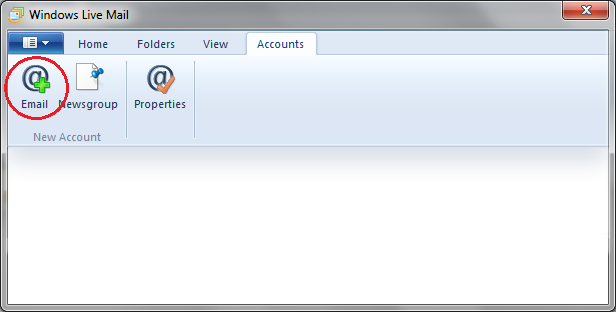
Download and install lastest Windows Live Mail and begin configuration.
If it is already installed, then goto Accounts and click @+ Email.
If it is already installed, then goto Accounts and click @+ Email.
Step 2

Enter your email full email address and password provided by your administrator,
then choose Manually configure server settings.
Then click Next.
then choose Manually configure server settings.
Then click Next.
Step 3

From Server Type, choose either POP or IMAP.
If you are not sure whether you should choose POP3 or IMAP for receiving your emails,
please click the following links for further explanation:
Link: POP3 vs IMAP
Incoming Server Information:
Server Address: mail.yourdomain.com or mail.i010.com
(Please confirm with your administrator for server name) or contact us.
Incoming Port value: 110 (POP3) or 143 (IMAP)
Require a secure connection (SSL): No
Authentication using: Clear text
Logon user name: yourfullemailaddress
Outgoing Server Information:
Server Address: Same as Incoming Server Address
Outgoing Port value: 28
Requires a secure connection (SSL): No
Requires authentication: Yes
After entering all information, click Next to finish configuration.
If you are not sure whether you should choose POP3 or IMAP for receiving your emails,
please click the following links for further explanation:
Link: POP3 vs IMAP
Incoming Server Information:
Server Address: mail.yourdomain.com or mail.i010.com
(Please confirm with your administrator for server name) or contact us.
Incoming Port value: 110 (POP3) or 143 (IMAP)
Require a secure connection (SSL): No
Authentication using: Clear text
Logon user name: yourfullemailaddress
Outgoing Server Information:
Server Address: Same as Incoming Server Address
Outgoing Port value: 28
Requires a secure connection (SSL): No
Requires authentication: Yes
After entering all information, click Next to finish configuration.
Step 4

Configuration completed.
Click Finish and you are ready to send and receive emails.
Click Finish and you are ready to send and receive emails.